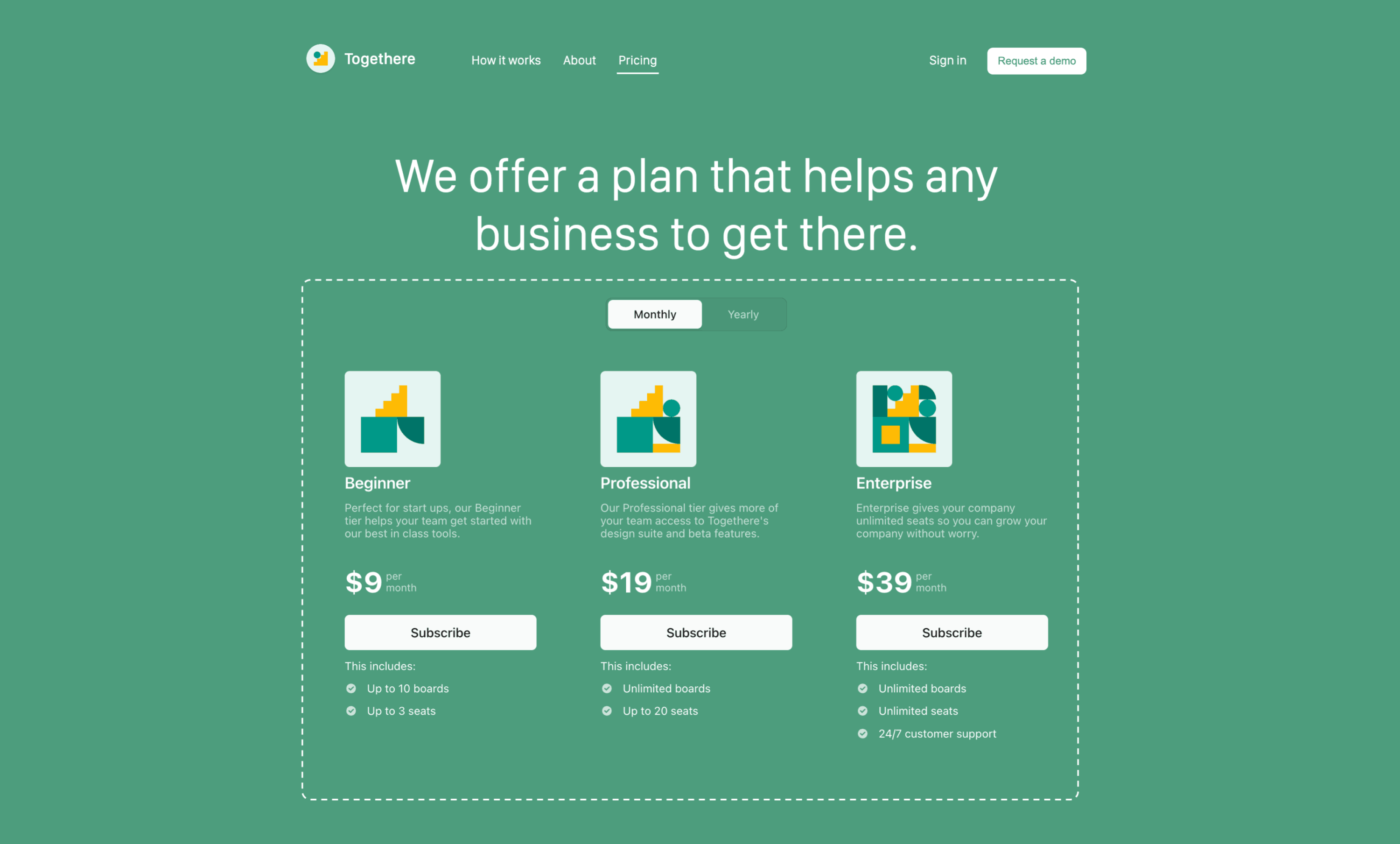
• Compatible with: Subscriptions, customer portal • Requires: Stripe account, website • Good for: SaaS businesses, individual creators, e-commerce businesses • Pricing: Pay-as-you-go, Stripe Billing pricing
You can use the Stripe Dashboard to create a table that displays different subscription pricing levels to your customers. You don’t need to write any custom code to create or embed a pricing table. This guide describes how to:
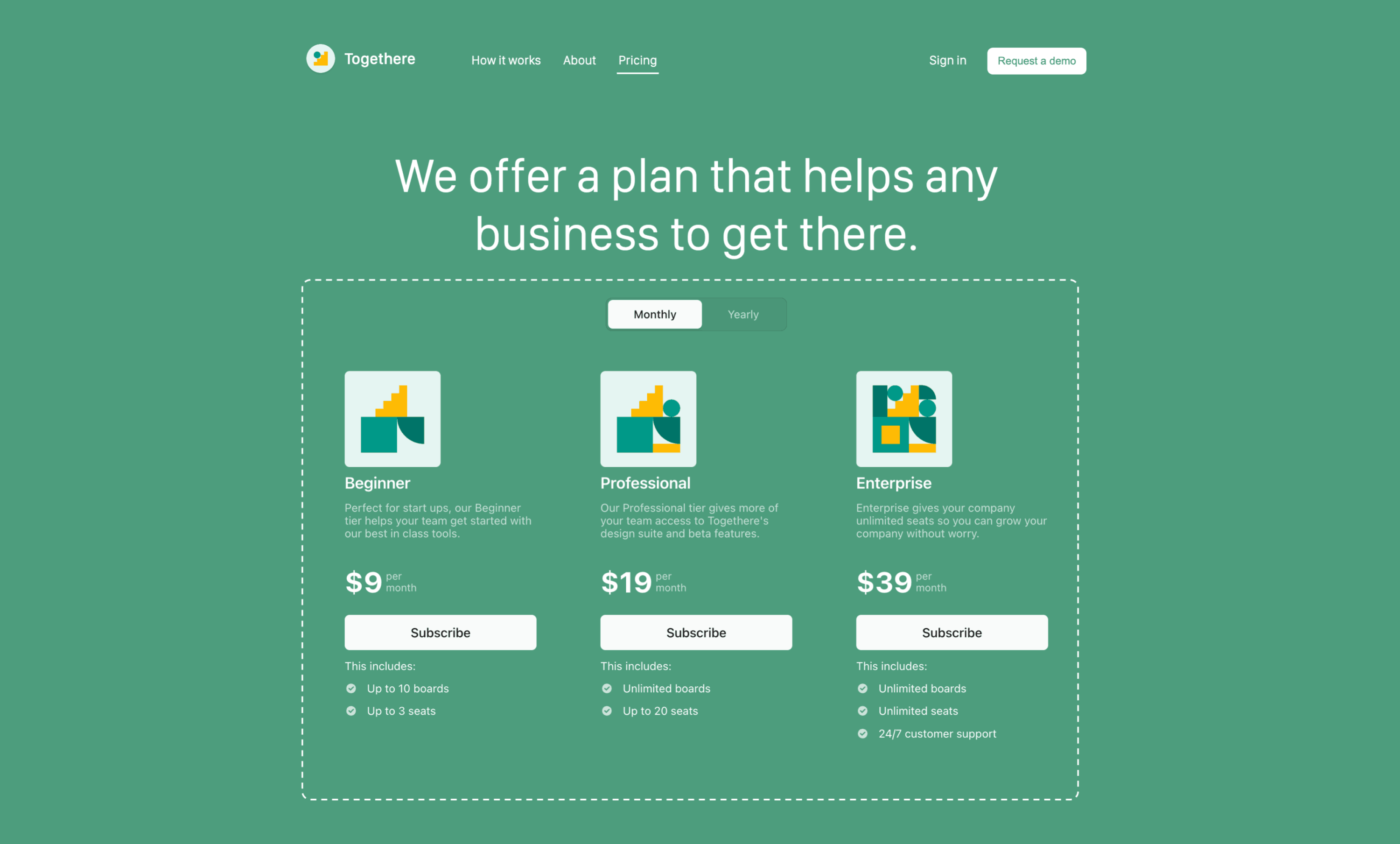
Embed a pricing table on your website to display pricing details and convert customers to checkout.
A pricing table is an embeddable UI that:
<script> tag and web component. Stripe automatically generates the tag. You copy and paste it into your website’s code.The diagram below summarizes how the customer goes from viewing a pricing table to completing checkout.
Customer
Your application
Stripe Checkout
Views pricing table
Clicks on “subscribe” button